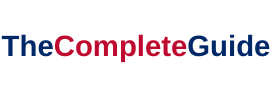Service by Avast CPU usage is high. For Avast users, this isn’t a new problem. As you may be aware, while some types of antivirus are crucial for computer security, they are sometimes difficult to use.
As antivirus, it is responsible for maintaining the security of your computer and protecting it against malicious bugs, faults, and trojans. It takes a variety of resources to accomplish this, which can occasionally lead to errors.

Avast is a widely used antivirus software that provides robust security for computers. However, some users may experience high CPU usage by Avast services, leading to system slowdowns and performance issues.
Read Also:
- WMI Provider Host High CPU
- Unable To Initialize Steam API
- Windows Can’t Communicate With The Device or Resource
In this article, we will explore the meaning of “Avast Service High CPU,” identify common causes of this issue, discuss why Avast service might consume excessive CPU resources, provide guidance on disabling specific Avast services, and address concerns about Avast deliberately slowing down computers.
We will also clarify the safety of disabling certain Avast components.
What is Avast Service High CPU?
“Avast Service High CPU” refers to a situation where the Avast antivirus software consumes a significant portion of the computer’s CPU resources, causing system performance to degrade.
Causes of Avast Service High CPU Usage Error
Common Causes of High CPU Usage: High CPU usage by Avast services can be attributed to various factors, including:
- Scanning a large number of files or performing resource-intensive scans.
- Real-time protection activities.
- Background updates and maintenance tasks.
- Software conflicts with other security applications.
What is the Best Way To Monitor Avast Service? CPU Usage is High.
If your computer’s speed has slowed recently, it could be due to excessive CPU consumption. Furthermore, if you believe this occurred after installing Avast or upgrading your PC, you should examine the CPU use.
Follow the procedures below to determine whether or not the High CPU Usage problem has been resolved:
Step 1: Open your Task Manager to begin the procedure. You may also accomplish this by pressing the Ctrl + Alt + Delete keys at the same time.
Step 2: After that, simply select the Start Task Manager option to launch the manager.
Step 3: Go to the Processes tab, then to the CPU tab, where you’ll see all of the resources, their consumption, and everything.
We hope you found this guide useful. Thank you for taking the time to read this!
Avast Service High CPU Usage Issue: 2 Solutions
So now you’re aware of the problem. Let’s solve it using our simple guide, which simply has two steps.
Method 1: Make Sure Your Antivirus Software is Up To Date
High CPU utilization is one of the most common issues you’ll see when using Avast, and one way to avoid it is to keep your system updated; if you’re still using older versions of the operating system, you’re more likely to run into this problem.
The newer versions are released because new features have been added to the prior version, or problems with the previous version have been rectified.
As a result, it’s critical to keep your computer up to date, which you may accomplish by:
Step 1: First, open the Avast application on your computer.
Step 2: Next, select the update option from the drop-down menu. In essence, all you have to do is select the updated bot virus definitions and the appropriate application. Your problem will be solved as a result of this.
Method 2: Use the Command Prompt to Fix the Avast Service High CPU Utilization
When you’re dealing with an Avast High CPU Consumption problem, you could decide to use the command prompt to lower CPU usage.
This may minimize CPU stress in some circumstances because regular background scanning places a significant demand on the CPU and RAM.
So, to change the “cmd”, which is the command prompt, perform these steps:
Step 1: To begin, press the Windows +X keys on your keyboard. Then select the command prompt option and ensure that it is set to run in administrative mode.
Step 2: After that, simply type C:ProgramDataAvastSoftwareAvast into the command prompt. Simply open the avast5.ini file and type [GrimeFighter]:ScanFrequency=999 in the [GrimeFighter]:ScanFrequency=999 field.
Step 3: Finally, save the following file and restart your computer.
Why is Avast Service Taking Up So Much CPU?
Resource-Intensive Tasks: Avast performs various resource-intensive tasks, such as scanning files, checking for updates, and ensuring real-time protection. These tasks can temporarily increase CPU usage, especially when scanning large files or directories.
How to Disable Avast Cleanup Service
Disabling Avast Cleanup Service:
- Open the Avast user interface.
- Click on “Menu” and select “Settings.”
- In the Settings window, navigate to “General.”
- Find “Troubleshooting” and uncheck “Enable Avast Cleanup.”
- Click “OK” to confirm.
Is Avast Deliberately Slowing Down My Computer?
Avast’s Intentions: Avast, as a reputable antivirus provider, does not deliberately slow down computers. Its primary objective is to protect your system from malware and security threats. However, some temporary spikes in CPU usage can occur during resource-intensive tasks, as mentioned earlier.
How to Disable Avast Software Analyzer
Disabling Avast Software Analyzer:
- Open the Avast user interface.
- Click on “Menu” and select “Settings.”
- In the Settings window, navigate to “Protection.”
- Find “Software Updater” and uncheck “Enable Software Updater.”
- Click “OK” to confirm.
Is Disabling Avast Safe?
Safety of Disabling Specific Avast Components: Disabling certain Avast components can be safe if you are experiencing issues related to those specific features.
However, it’s essential to maintain core antivirus protection to keep your system safe from malware and security threats. Carefully consider the consequences before disabling any Avast services.
Read Also:
Conclusion
Experiencing high CPU usage by Avast services is a common concern for users, but it does not necessarily imply that Avast is deliberately slowing down your computer. The CPU usage spikes are often a result of resource-intensive tasks related to scanning, real-time protection, and background maintenance.
By identifying the root causes and applying solutions, such as disabling specific Avast services when necessary, you can ensure that Avast continues to provide essential security without hindering your computer’s performance. Remember that core antivirus protection should be retained to keep your system secure.