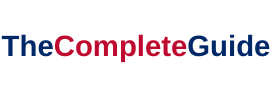Downloading… Do Not Turn off Target system error may occur anytime on your particular electronic device but may be expressed in different words and is quite common in Samsung cell phones, nexus devices, etc.
Download mode is also referred to as Odin mode. Here we have 2 methods to fix Downloading Do Not Turn off Target.
Samsung smartphones are known for their advanced features and reliability, but occasionally, users encounter cryptic messages like “Downloading… Do Not Turn off Target” that can be perplexing.
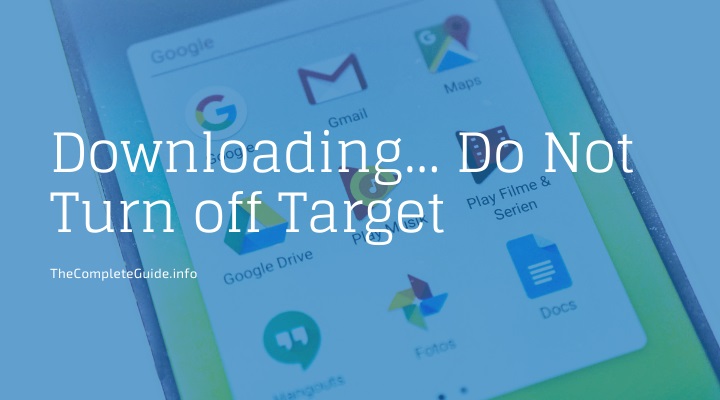
In this article, we’ll demystify the meaning of this message, explore the common causes behind it, provide solutions to stop the download process, discuss why safe mode may not turn off, whether downloads continue in sleep mode, what can impede app downloads, and guide you on how to perform a hard reset, remove safe mode, and initiate a factory reset on Samsung devices.
Read Also:
If You Want to solve your problem easily So, Read The Our Fully Post How To Fix ‘Downloading… Do Not Turn off Target’ Error. Please Continue the Reading!
What Does “Downloading… Do Not Turn off Target” Mean?
“Downloading… Do Not Turn off Target” is a message that appears on Samsung devices during a firmware update or software download process. It signifies that your device is in a specific mode, often called “Download Mode,” allowing it to receive new software or firmware.
What Causes of “Downloading… Do Not Turn off Target” Error
Software/Firmware Update: The most common cause of this message is that your device is in Download Mode to receive and install a software or firmware update.
Firmware Flashing: If you’re attempting to manually flash firmware or custom ROMs on your Samsung device, you might see this message.
How to Fix The Downloading Do Not Turn off Target Error
Solution 1 — Safe Mode
1. Switch off the device by long-pressing the power key, when the name of the concerned device appears on the screen, release the power key, after doing so catch hold the volume down key and continue doing so until the device finishes restarting.
2. Safe mode will appear on the screen (it may appear either in the right bottom or top left corner), as soon as you see safe mode appeared on the screen release volume down key and if the device booted successfully one can recover all the data stored in the concerned device.
3. After recovering data, switch off the phone and remove the SIM card & memory card. After this, your device is prepared for the master to reset too.
Solution 2 — Master Reset/Factory Reset/Hard Reset
Since safe mode has been undertaken, there will be no harm as all the data is already recovered and stored.
1. If your device is switched on, firstly switch it off.
2. Hold the volume up key & power key until the Android system recovery screen appears, use the volume down key to highlight the factory reset.
3. Press the power key to select factory reset and use the volume down key to highlight the “yes” option shown on the screen, select it through the power key and wait for the procedure to complete.
When the procedure is completed, press the power key to restart your device. When the device restarts, it will get back to normal mode.
How to Stop “Downloading… Do Not Turn off Target”
Cancel Update or Flash: If you did not intentionally initiate the download or flash process, it might be due to a mistaken tap. To stop it, press and hold the volume down and power buttons simultaneously for around 7-10 seconds. This should force a restart.
Why Safe Mode May Not Turn Off
Safe Mode Issues: If safe mode isn’t turning off, it could be due to various reasons. Sometimes, a problematic app or system setting may interfere with the exit process.
Solutions:
- Identify and uninstall any recently installed or suspicious apps that might be causing the issue.
- Restart your device.
- If safe mode persists, you may need to perform a factory reset (explained later).
Downloads in Sleep Mode
Do Downloads Continue in Sleep Mode? On most devices, downloads typically continue in sleep mode as long as the device is connected to Wi-Fi or mobile data and has enough battery power.
What Stops a Phone from Downloading Apps
Impediments to App Downloads: Several factors can impede app downloads, including:
- Insufficient storage space.
- Weak or interrupted internet connection.
- Google Play Store issues.
- Cache or data problems.
Solutions:
- Ensure you have enough storage space.
- Check your network connection.
- Clear cache and data for the Play Store app.
- Restart your device.
How to Perform a Hard Reset, Remove Safe Mode, and Factory Reset
Hard Reset (Forcibly Restart):
- Press and hold the volume down and power buttons together for around 7-10 seconds. This performs a hard reset, forcing your device to restart.
Remove Safe Mode:
- Restart your device.
- Check if safe mode is still active.
- If it persists, follow the solutions mentioned earlier.
Factory Reset:
- Go to your device’s settings.
- Find “System” or “General Management” and choose “Reset.”
- Select “Factory data reset” or “Reset.”
- Confirm the reset, and your device will erase all data and return to its factory settings.
Read Also:
- Kmode Exception Not Handled
- Digital TV Tuner Device Registration Application
- Error Loading Player: No Playable Sources Found
The End Colnclusion
If any of the above-mentioned methods could not solve Downloading Do Not Turn off Target problem, it’s time for your device to visit a professional technician, if your device is in warranty period then expenses incurred will be meager and you may also get a new unit, but if your device is not in the warranty period you may have to incur a substantial amount of money.
“Downloading… Do Not Turn off Target” can be an unsettling message, but it’s typically associated with software updates or firmware flashing.
Understanding this message, along with how to stop it, exit safe mode, manage app downloads, and perform resets on your Samsung device, can help you navigate these situations effectively and ensure the optimal performance of your device.
Thanks for Read The Our Fully How To Fix ‘Downloading… Do Not Turn off Target’ Error Article. Enjoy The Your day! And Happy Reading Guys!