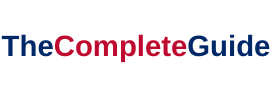DPC Watchdog Violation usually results in the Blue Screen of Death and a memory dump. The error is really common and observances suggest that a large number of people have faced it. Microsoft recognizes this system error and even provides an update to cure it.
DPC Watchdog Violation error usually gets generated when the users update their operating system into Windows 10. With the realization of a wide reach of the DPC Watchdog Violation error.
Microsoft came up with another update to cure the DPC Watchdog Violation error. Users also faced its error during the initial release of Windows 8. However, many users did not receive the update and some might still face this issue.
Encountering a “DPC Watchdog Violation” error on your Windows computer can be frustrating and disruptive. This Blue Screen of Death (BSOD) error is related to your system’s operation and can lead to unexpected restarts.
In this article, we will explore the meaning of “DPC Watchdog Violation,” identify common causes of this error, discuss its seriousness, and address whether it can be caused by RAM issues. We’ll also provide solutions to help you resolve this error and prevent future occurrences.
What Does “DPC Watchdog Violation” Mean?
“DPC” stands for Deferred Procedure Call, and this error occurs when Windows detects a problem with the handling of these calls. The violation indicates that the system’s watchdog timer has detected a prolonged delay, leading to a system crash.
Read Also:
- Unable To Initialize Steam API
- Windows has Detected an IP Address Conflict
- Windows Can’t Communicate With The Device or Resource
Causes of “DPC Watchdog Violation” Error on Windows
Common Causes of the Error: This error can occur due to various reasons, including:
- Outdated or incompatible device drivers.
- Hardware issues, such as a failing hard drive or problematic SSD.
- Software conflicts, particularly with third-party security programs.
- Incompatible firmware or BIOS.
- System file corruption.
- Overheating or hardware malfunctions.
How to Fix DPC Watchdog Violation Error in Windows 10, 8 and 7
In layman’s terms, the device’s memory gets stressed and goes into the blue screen of death saying that “Your PC ran into a problem and needs to restart” together with the “DPC watchdog violation” visible at the bottom of the blue screen. Let us look at possible solutions to rectify the problem.
Solution 1 — Update the SSD firmware If Available
SSD is a flash store location. The firmware might be misbehaving and causing a certain malfunction that raises the DPC watchdog violation error. Perform the following steps to update the firmware.
Step 1. To begin with, open the control panel of your device. From the list of items available navigate and open ‘System’.
Step 2. From the icons visible on the left panel, select the ‘Device Manager’.
Step 3. Now, open ‘Disk Drivers‘. SSD model number will be visible on the screen. Note it down somewhere and browse for the same firmware on Google.
Step 4. Lastly, install the specific firmware for your computer.
Solution 2 — Re-install the Drivers by Uninstalling First and then using the Display Driver Uninstaller
The DPC Watchdog Violation error presents itself in two ways
- When the user can log in
- When the user is not able to log in
In this particular solution, we are going to boot the system using safe mode to uninstall and re-install the device drivers. For the sake of serving the diverse version the below section is divided into two; for ‘Windows 8 / 10’ and for ‘Windows Vista / 7’.
For Windows 8/10 Users
If you can log in to your device simply execute the following steps to cure the error.
Step 1. To begin with, hit the Windows logo icon from the lower left of the screen.
Step 2. Now, click on the power option while holding the Shift key. Then, to get into the ‘Advanced‘ option click on Shutdown > Restart.
Now, if you are not able to login to your device then reboot your computer and when you see the Windows logo on the screen interrupt the reboot process until the screen displays ‘Preparing Automatic Repair’. Wait till the computer enters into the advanced mode.
After entering into the advanced mode click on ‘Troubleshoot’ and under it click on ‘Advanced Option’. Finally, click on ‘Start-up Settings‘ which will reboot your computer into the safe mode.
For Windows Vista/7 Users
It is comparatively easy to boot the computer using the safe mode in Windows Vista/7. Simply, restart your device and press F8 continuously until the computer does not enter itself into the advanced mode.
When the advanced mode appears on the screen, point towards the ‘Safe Mode’ option and press enter. The computer will enter into the safe mode. To reinstall the drivers perform the following steps
1. When the computer successfully enters into the safe mode, paste the Display driver uninstaller into a different folder.
2. Now, open the Display Driver Uninstaller and follow the on-screen prompts.
3. From the drop-down menu, the computer will ask to choose a Card Type. Click on ‘Clean and Restart’. Wait till the process is over.
After this, the computer will run itself into the normal mode and hopefully, the ‘DPC watchdog violation’ error will be resolved.
Solution 3 — Update the IDE ATA/ATAPI Controller Drivers
Device drivers are a connecting link to the hardware and software components present in a computer. The connecting link must be properly consolidated for the computer to run smoothly. ATAPI hardware requires a certain driver to establish a communal link with the computer.
It performs an important job of smoothly running the system files. An out-dated or ill driver can cause the DPC watchdog violation error and updating it is the advisable course of action. Simply perform the following steps for the same.
1. To begin with, press the Windows key + R at the same time.
2. A run dialog box will appear. Type ‘devmgmt.msc’ in the address bar and press enter.
3. From the list of available options, navigate and open ‘IDE/ATAPI Controllers’ and then right-click on all the options that appear and select ‘Update Drivers‘.
4. The computer will inquire for a method to update the driver. Select the second option “Choose Manually“.
5. Now, click on the option “Let me pick up a list of devices from the computer“.
6. Lastly, click on “Standard AHCI Serial ATA Controller” and then click “Next“.
Reboot your computer so that the new settings can take effect and check whether the DPC Watchdog error prevails or not.
Solution 4 — Uninstall Synaptic Default Drivers
The synaptic driver is the default driver present in the device to make the touchpad work successfully. This function might be misbehaving.
Simply uninstalling the synaptic default driver would be sufficient as the computer will automatically reinstall the updated version once again. Execute the following steps for the same.
1. To begin with, press the Windows logo key + R at the same time.
2. A run dialog box will appear. Type ‘devmgmt.msc’ in the address bar and press enter.
3. From the list of devices that appear, right-click on ‘Synaptics SMBus TouchPad’ and uninstall it.
4. Lastly, restart your computer so that the new effects can take place.
Check to see whether the DPC watchdog violation error persists or not.
Is DPC Watchdog Violation Serious?
Seriousness of the Error: While “DPC Watchdog Violation” is not directly harmful to your computer, it can lead to system instability and unexpected shutdowns, potentially causing data loss and productivity disruptions. It is essential to address this error promptly to ensure the reliability of your system.
Can DPC Watchdog Violation Be Caused by RAM Issues?
RAM and DPC Watchdog Violation: While RAM issues can lead to system instability and crashes, “DPC Watchdog Violation” is typically not directly caused by RAM problems. However, if RAM is faulty, it can contribute to system-wide issues, including errors like this one.
Solutions to Resolve “DPC Watchdog Violation” Error
Solutions to Overcome the Error:
- Update device drivers to ensure compatibility and stability.
- Run a Windows Memory Diagnostic test to check for RAM issues.
- Check for hardware problems, such as failing hard drives or SSDs.
- Uninstall or update third-party software, especially security programs.
- Update firmware or BIOS to the latest version.
- Perform system file checks and repairs using built-in Windows tools.
- Ensure proper cooling and monitor hardware temperatures to prevent overheating.
Read Also:
The End
Blue Screen of Death error can be harmful to the computer and you should address it instantaneously. Hopefully, the solutions were effective enough to resolve the DPC watchdog violation error and restored the functioning of the device to normalcy.
Encountering a “DPC Watchdog Violation” error in Windows can be disruptive, but understanding its causes and applying the right solutions can help you address the issue effectively.
Whether it’s updating device drivers, checking for hardware problems, or performing system checks, these steps can help you resolve the error and ensure the stability of your system.
While “DPC Watchdog Violation” is not usually directly caused by RAM issues, addressing RAM problems can contribute to overall system health and prevent related errors. It’s essential to act promptly to maintain a reliable and stable computing experience.