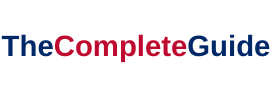Windows has detected an IP address conflict error on your computer describes that one or more device is also entrusted with the same IP address at the same time same as your PC. It happens when a router transfers the same IP address to some other computers.
Not only this, but it can also occur even if a single device is connected to the same network. If more than one computer has the same IP address, it will not be attainable.
It is known to all and is very common that every IP address has a unique address for identifying a device and determining them.
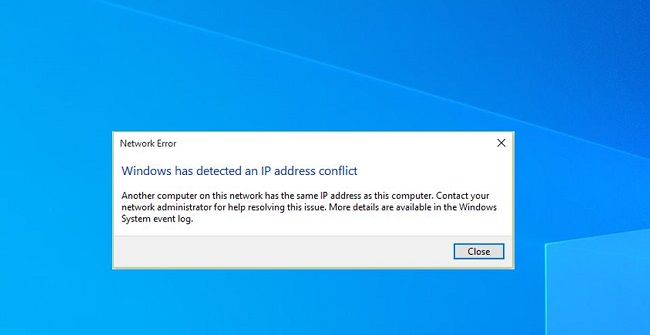
Encountering the error message “Windows has Detected an IP Address Conflict” can disrupt your network connectivity and cause frustration. This error occurs when two devices on the same network attempt to use the same IP address simultaneously.
Read Also:
In this article, we will explore the meaning of this error, identify common causes, explain what an IP address conflict is, address whether two devices can have the same IP address, and provide step-by-step solutions to resolve the issue using the Command Prompt (cmd).
What Does “Windows has Detected an IP Address Conflict” Mean?
This error message appears when two devices on the same network, such as a local area network (LAN) or Wi-Fi network, are assigned the same IP address. Each device on a network should have a unique IP address for proper communication.
Causes of “Windows has Detected an IP Address Conflict” Error
Common Causes of the Error: This error can occur due to various reasons, including:
- Static IP address conflicts: Manually assigned IP addresses that overlap.
- Dynamic IP address assignment issues: Problems with DHCP (Dynamic Host Configuration Protocol) server assignment.
- Network misconfigurations: Incorrect router or modem settings.
- Malware or unauthorized devices causing IP conflicts.
How to Fix Windows has Detected an IP Address Conflict Error in Windows 10, 8 and 7
Go through the steps carefully and follow the given steps. If any problem occurs in between then, you can restart these Solutions once again.
Solution 1 — Restart the Router
It might be possible that your router is unsuccessful to give a suitable IP address to your computer. This can also be the reason behind this error. To rectify Windows has Detected an IP Address Conflict error, follow the steps mentioned below —
1. Firstly navigate to the Power button of the router.
2. When you get the power button press the button (this will turn off the router). Now, wait for 10- 20 seconds.
3. At last, click on the Power button again to switch ON the router.
Solution 2 — Change Network Adapter Settings
Disabling and enabling the Network Adapter again may surely help you to get rid of the error “Windows has detected an IP address conflict.”
1. Click on the Windows Key + R at the same time.
2. After this, type “ncpa.cpl” and click on the Enter button. Meanwhile, check that “Network Adapter Missing Error” is not present in you computer.
3. Now, you need to Disable the Wireless Adapter. So, right-click on your Wireless Adapter, a list box will open and then look for Disable option from the list. This is done for Disabling the Network Adapter on your computer.
4. Again right-click on the Wireless Adapter, and a list will appear. Look for Enable and select it. This will help you to restart the Network Adapter on your computer.
Solution 3 — Disable IPv6
To disable the IPv6, follow these simple steps mentioned below —
1. Firstly, Press the Windows key + R at the same time. You will see a new window appears on the computer screen.
2. Click on the blank space and type “ncpa.cpl” and then click on Enter. A window will open with the name Network Connection.
3. Look for Network Adapter and right-click on it. After this select property from the list given.
4. Search for window Uncheck Internet Protocol Version 6 (TCP/IPv6), in the properties, and then click on OK.
Solution 4 — Release and Renew IP Address
This Solution will resolve the “Windows has detected an 1P address conflict” in a shorter period of time. Follow the steps nicely because the core of the system will be modified by the Command prompts.
1. At first, navigate to the start menu, a search box will appear type “cmd.” A list will appear to search for an option named ‘cmd’. Or you can also do this by pressing Windows Key + X and from the menu select Command Prompt (Admin).
2. A black window will come up next. Type “ipconfig/release” and then press Enter. Now you have to wait for the arrow key to appear again on the Command Prompt screen(black screen).
3. When the black screen will appear type “ipconfig/renew” and hit Enter. On the other hand, also check if your PC is having any DNS Address could not be Found Error.
4. Once you are done, you can continue smoothly and stroll over the internet.
Solution 5 — Obtain IP Address and DNS Server Address Automatically
1. Open a Window pop-up. To open this, press the Windows Key + R at the same time.
2. After this, click on the box and type “ncpa.cpl” in the blank space and then hit Enter. By doing so, you will open the Network Connections window.
3. When the Network Connections window is open, find Local Area Connection and then right-click on it. A list will appear to choose Properties option.
4. You will find a new window opened. Look for Internet Protocol Version 4 (TCP/IPv4) and then double click on it. And then select Obtain an IP address automatically and Obtain DNS server address automatically options in this window. Confirm this by clicking on the OK option.
5. At last, reboot your computer and check if the Windows has Detected an IP Address Conflict error message has disappeared.
What is an IP Address Conflict? Can Two Devices Have the Same IP Address?
IP Address Conflict: An IP address conflict occurs when two devices within the same network use identical IP addresses. IP addresses serve as unique identifiers, allowing data to be routed to the correct device. When two devices share the same IP address, data may be misrouted, causing network issues.
Two Devices with the Same IP Address: In a properly configured network, two devices should not share the same IP address. Each device must have a unique IP address to prevent conflicts and ensure seamless communication.
How to Resolve IP Conflict Using Command Prompt (cmd)
Solutions to Resolve the Error:
- Open Command Prompt as an administrator.
- Release and renew your IP address using the following commands:
ipconfig /release(to release the current IP address)ipconfig /renew(to request a new IP address)
- Restart your router or modem to reset the DHCP server.
- Manually assign static IP addresses to devices on your network to avoid conflicts.
- Regularly scan your network for unauthorized devices or malware that may cause IP conflicts.
Read Also:
The End
We have provided the best solutions as per our knowledge, and we hope that the above Solutions have helped you to get rid of the error “Windows has detected an 1P address conflict.” In future, if you face this problem again, use the above Solutions without wasting your time.
Encountering the “Windows has Detected an IP Address Conflict” error is a common network issue that can disrupt your connectivity. By understanding the causes, you can effectively resolve this error through methods like releasing and renewing your IP address using the Command Prompt (cmd).
Additionally, preventing IP conflicts through proper network configuration and security measures is essential for maintaining a smooth and trouble-free network environment. Remember that IP addresses should be unique to each device on the network to avoid conflicts and ensure efficient data routing.