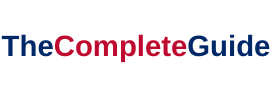After upgrading to Windows 10, many people have reported the issue “The Default Gateway is Not Available“. People who have suffered from this issue have no access to the web at all or internet connection doesn’t comes every time.
So basically this issue means that you have no connectivity or limited connectivity. The computer switch to wireless and says “no internet” after updating to Windows 10.
“The Default Gateway is Not Available” is a common error message that Windows users may encounter when troubleshooting network connectivity issues. This error can disrupt your internet connection and prevent you from accessing websites and online resources.
In this article, we will explore the meaning of “The Default Gateway is Not Available,” investigate its potential causes on Windows 7, 8, and 10, and guide you on how to set a default gateway to resolve this issue.
What Does the Default Gateway Mean?
The default gateway is a crucial component of a computer’s network configuration. It serves as the access point to other networks or the internet.
Read Also:
When you send data to a destination outside your local network, the default gateway acts as the router or bridge to ensure your data reaches its intended location.
What Does the Error Message Imply? When you encounter the error message “The Default Gateway is Not Available,” it means that your computer cannot establish a connection with the default gateway. This disrupts your ability to access external networks, including the internet.
Causes of “The Default Gateway is Not Available”
Network Driver Issues: Outdated or corrupted network drivers can lead to connectivity problems. If your network adapter’s driver is not functioning correctly, it may result in the error message.
IP Configuration Problems: Incorrect IP settings, such as an invalid or conflicting IP address, subnet mask, or default gateway, can cause network disruptions. An incorrect configuration may prevent your computer from communicating with the default gateway.
Software Conflicts: Certain software, particularly security suites and firewalls, may interfere with network operations, leading to the error message. These applications can block network traffic and disrupt communication with the default gateway.
Hardware Issues: In some cases, a malfunctioning network adapter or related hardware can be the root cause of connectivity problems. This includes issues with the network card, cables, or routers.
How to Fix The Default Gateway is Not Available Error in Windows 10, 8 and 7
Solution 1 — Changing your Network Adapter Drivers
Changing your network adapter drivers with a different set of drivers can also be a solution of The Default Gateway is Not Available Error.
1. Apply the shortcut “Windows + R” and then a search box will open
2. Type “devmgmt.msc” in the search box and enter to open the “Device Manager“.
3. Expand the network adapters and search the name of your network adapter.
4. Click on the Update Driver after right-clicking on your network adapter.
5. Two options will be seen on the screen from which you have to choose “Browse My Computer for Driver Software.”
6. Choose the option “let me pick from a list of device on my computer” and untick the “Show Compatible Hardware“.
7. Select your network adapter driver from the list and click on “Next“.
8. Follow the remaining instruction and then reboot your PC.
If your PC is not finding network adapters throughout the method, then you can find on the internet on how to fix Network Adapter Missing error.
Solution 2 — Manually Assigning the IP Address and Default Gateway
1. Press “Windows + X” and choose the command prompt.
2. Type “ipconfig” and then hit enter
3. Ensure to note the default gateway, IP address and also subnet mask which will be listed on the WIFI
4. Right-click on the wireless icon and choose the option “open network and sharing center.”
5. Then click on the “Change Adapter Settings” which on the left side of the screen.
6. Select “Properties” after right-clicking on “Wireless Adapter Connection“.
7. Find the “IP Version 4” and then click on the “Properties“.
8. Enable “Use the Following IP Address” and type the default gateway, IP address, and subnet which were noted by you.
9. Click on “Apply” and then “OK“. After that reboot your system
Solution 3 — Change the Frequency of the Wireless Router
Nowadays due to the advancement of technology, there are new high-tech routers. So the latest high-tech router can support up-to 5GHz frequency but your current adapter may not support up to this frequency.
There should be a change of frequency from automatic to a certain value. You can take help from the user manual of your router for changing the frequency as the channel of your router can be a reason for The Default Gateway is Not Available error.
Solution 4 — Uninstall the Network Adapter Drivers
There is no need for you to worry about uninstalling the network adapter drivers as when Windows reboots, it reinstalls its drivers again. For uninstalling the network adapter drivers, follow the steps which are mentioned below:
1. Apply the shortcut “Windows + R” and then a search box will open.
2. Type “devmgmt.msc” in the search box and enter to open the “Device Manager”.
3. Expand the network adapters and search the name of your network adapter.
4. Always ensure to note the name of your network adapter as it will be required later.
5. Uninstall the network adapter after right-clicking on it.
6. Select “Yes” for the confirmation.
7. Reboot your PC and check the Network Connectivity.
8. If you are unable to connect with your network then “Driver Software” will not be installed automatically.
9. For this, you need to visit to the manufacturer’s website to download the driver. Now your web is not working also so drivers cannot be installed.
Solution 5 — Change the Power Saving Mode of A Wireless Adapter
1. Apply the shortcut “Windows + S” and then enter “Power Options“.
2. Choose the power option and find your current plan to change it.
3. Click on the “Change Advanced Power Settings”.
4. Go to the “Wireless Adapter Settings” and then enable the “Maximum Performance“.
5. Click on Apply and then OK.
Solution 6 — Using the “netshell” Reset Command
1. Press “Windows + X” and choose the command prompt
2. Write “nets hint ip reset” in the command prompt and then hit “Enter“.
3. Restart your PC after closing the command prompt.
Solution 7 — Removing the Antivirus Software
1. Apply the shortcut “Windows + R”
2. Write “appwiz.cpl” and then tap “Enter”
3. Select your “McAfee” program and then uninstall it
4. Reboot your PC and that issue is solved
How to Set a Default Gateway
Update Network Drivers:
- Go to the Device Manager by right-clicking on the Start button and selecting “Device Manager.”
- Expand the “Network adapters” section, right-click your network adapter, and choose “Update driver.”
- Follow the on-screen instructions to update the driver. This may resolve driver-related issues.
Reset IP Configuration:
- Open the Command Prompt as an administrator. You can do this by typing “cmd” in the Windows search bar, right-clicking on “Command Prompt,” and selecting “Run as administrator.”
- Enter the following commands one by one and press Enter after each:
ipconfig /releaseipconfig /renewipconfig /flushdns
- Restart your computer after executing these commands.
Disable Conflicting Software:
- Temporarily disable or uninstall any security software or firewalls that might be blocking network traffic.
- After disabling the software, check if the error persists. If not, consider configuring the security software to allow network access.
Check Hardware:
- Inspect your hardware components, such as network cables, and ensure they are properly connected and undamaged.
- Test your network adapter on a different computer to rule out hardware issues.
Read Also:
The End
So we hope that the error “the gateway is not available” in Windows 10 Operating system is resolved by now. And there is no loss of your data also.
“The Default Gateway is Not Available” is a network connectivity issue that can disrupt your internet access on Windows 7, 8, and 10.
By understanding its causes and following the steps to set a default gateway, you can often resolve this error and restore normal network connectivity.
If the problem persists, it may be wise to seek assistance from your internet service provider or a professional IT technician to diagnose and fix the issue.