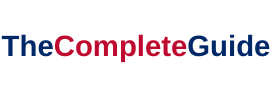BitDefender is an antivirus program that guards your computer against cyber criminals and other dangers. This error message may appear every time you shut down or restart your computer: Bitdefender Threat Scanner has encountered an issue.
At c:windowstempBitDefender Threat Scanner. dmp, a file containing error information has been produced. It is strongly advised that you email the file to the application’s developers for further analysis of the error.
If you ignore the notice, your computer will restart on its own after a while. In most cases, notepad will not be able to read this file. The corrupted file in Spybot is the source of this issue.

Typically, one of its files becomes corrupted, resulting in the error “A Problem Has Occurred in BitDefender Threat Scanner.
BitDefender Threat Scanner is an essential component of BitDefender’s security software. While it is designed to protect your system from malware, users often have questions about its operation and safety.
Read Also:
- Unable To Initialize Steam API
- Windows has Detected an IP Address Conflict
- Windows Can’t Communicate With The Device or Resource
In this article, we will explore the meaning of BitDefender Threat Scanner, delve into the potential causes of related issues, discuss its safety, and provide guidance on scanning for malware using BitDefender. Additionally, we will clarify the role of BitDefender as antivirus software.
What is BitDefender Threat Scanner?
BitDefender Threat Scanner is a component of BitDefender’s antivirus and internet security software. It plays a vital role in scanning files and processes on your computer for potential threats, including viruses, malware, and other security risks.
Causes of BitDefender Threat Scanner Issues
Common Causes of Issues: BitDefender Threat Scanner issues can arise due to various factors, such as:
- Outdated BitDefender software.
- Conflict with other security software.
- Corrupted program files or settings.
- Malware or system errors.
Method 1: Repair Corrupted Files How to Fix A Problem Has Occurred in BitDefender Threat Scanner Error
Step 1: Select File Explorer from the Start menu.
Step 2: Open a command prompt and type c:Program Files.
In the address bar at the top of the screen, type Spybot-search and destroy 2.
Step 3: Look for the file SDAV.dll.
Step 4: If you are unable to locate the file, you must download it.
Step 5: Once the file has been downloaded, locate it and copy it.
Step 6: Copy the file and paste it into the “Spybot search and destroy 2” folder.
Step 7: If the file is already present, look at the file’s size. Go to the file’s properties after selecting it.
Step 8: The file should be larger than 32KB; if it isn’t, download another file.
Step 9: Once you’ve located the relevant file, replace it.
Method 2: Remove All Temporary Folders
This error may appear because there are too many files in the Temp folder. To reduce buildup, follow these steps:
Step 1: Open the Run function box first. At the same time, hold down the Windows key and the letter R.
Step 2: In the Run box, type “temp” and hit Enter to continue with this command.
Step 3: Go to the Temp folder and open it. Ctrl + A will select all of the files.
Step 4: Using the delete button, erase all of the files.
If these instructions do not work, proceed to the steps listed below:
Step 1: Do the same thing you did before and open the Run box.
Step 2: In the command area’s blank space, type “percent temp percent” and hit Enter. The temperature window will open.
Step 3: Now you must select all of the files by placing your mouse cursor over this window and clicking on it.
Step 4: Using Ctrl + A, select all files.
Step 5: Delete all of the files using the delete button.
This procedure may be able to eliminate the BitDefender danger.
Method 3: Download and install the patch
If you’ve recently updated your BitDefender antivirus, you’re most likely encountering the BitDefender Threat Scanner.dmp issue.
Step 1: Determine the type of Windows operating system you’re using and download the patch accordingly.
Step 2: To fix the problem, run the patch file while verifying for compatibility.
Method 4: Recover Spybot’s Corrupted Files
The BitDefender Threat Scanner.dmp issue could be caused by a broken Spybot file case.
Step 1: Type file explorer into the Windows search bar and hit Enter.
Step 2: In this window’s search bar, type “SDAV.dll” and hit enter. (This could be the file that triggered the problem.)
If you can’t find this file using Spybot’s search and destroy feature, you’ll need to follow the instructions described below.
Step 1: If the file is missing, the other option is to download the file that is missing.
Step 2: After downloading the file, open it in SpyBot and delete two directories.
Step 3: Next, check the downloaded file’s size; it should be more than 32KB. This is the file if the downloaded file is larger than 32KB; else, download it till it is larger than 32KB. (If the file size is less than 1 MB, the downloaded file is most likely corrupted.)
Step 4: Once the size has been confirmed, replace the downloaded file in the given location.
Step 5: If you replace the BitDefender Threat Scanner.dmp file, the BitDefender Threat Scanner.dmp error may be rectified or gone.
Is BitDefender Virus Scanner Safe?
Safety of BitDefender Virus Scanner: BitDefender is a reputable antivirus software provider, and its Threat Scanner is a safe and reliable tool for detecting and removing security threats. Users can trust it to safeguard their systems from malware and viruses.
How to Scan for Malware in BitDefender
Scanning for Malware with BitDefender:
- Open the BitDefender security software on your computer.
- Navigate to the “Scan” or “Protection” tab.
- Choose the type of scan you want (quick, full, custom, or a specific file scan).
- Initiate the scan, and BitDefender will thoroughly examine your system for malware and security threats.
Is BitDefender a Malware or Antivirus?
Role of BitDefender: BitDefender is a well-established antivirus software provider. Its primary function is to protect your computer from viruses, malware, spyware, and other security threats. While it scans for and removes malware, it is fundamentally an antivirus program.
Read Also:
Conclusion
BitDefender Threat Scanner is a critical tool for maintaining the security and integrity of your computer. As part of BitDefender’s antivirus software, it diligently scans for and removes malware and security threats.
While users may encounter occasional issues, these can often be resolved by ensuring the software is up to date, addressing conflicts, and maintaining a clean and secure system. BitDefender is a trusted and safe antivirus solution that offers comprehensive protection against a wide range of security threats.
It is important to use BitDefender Threat Scanner as part of a complete security strategy to keep your computer and data safe from malware and viruses. These are the solutions to the BitDefender Threat Scanner Error: A Problem Has Occurred.